The first step is to have the Subtotal or Total field value in the Order Form. Normally this would be a currency field or decimal field if you need to consider 1 or more decimals into your calculations. If not you can also set it the field as a Numeric value field. Our example uses a currency field.
Second, you need to think about the places where the script to aggregate the rows needs to occur. In our case, there are several places. On Add Row, On Selecting a new Product, On Changing the Qty amount or the pricing. It is important that all scenarios are considered otherwise your calculations may not be properly aggregated if it encounters a scenario that you have not considered in your scripting yet.
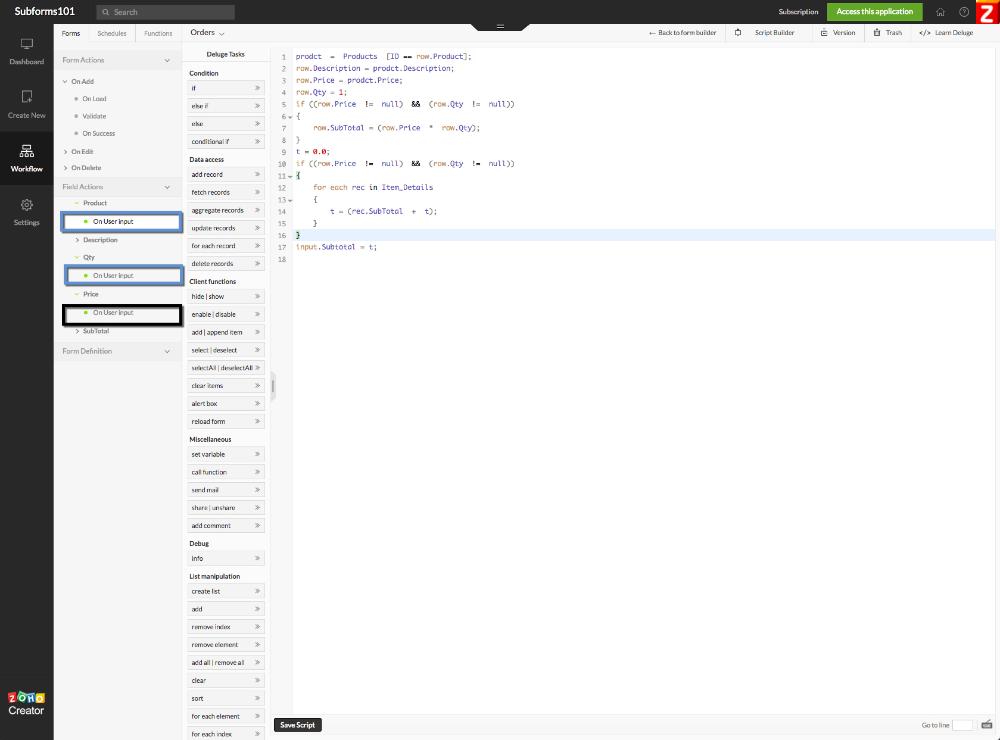
Last but not least, the script below is ready for you to copy and paste into your application. Assuming of course that the field names of your Order Form are named exactly as our test application.
if ((row.Price != null) && (row.Qty != null))
{
row.SubTotal = (row.Price * row.Qty);
}
t = 0.0;
if ((row.Price != null) && (row.Qty != null))
{
for each rec in Item_Details
{
t = (rec.SubTotal + t);
}
}
input.Subtotal = t;
Do not hesitate to contact me if you have any questions. I would be more than glad to help you build an amazing online database application with Zoho Creator. Or check out our full Master Zoho Creator Subforms Course to learn more.
