Welcome to our comprehensive guide on how to create and manage business processes using blueprints in Zoho Creator. In today's fast-paced business environment, standardizing routine processes is crucial to ensure efficiency and productivity. With Zoho Creator's powerful blueprint feature, you can design and automate business process workflows, leading to better resource allocation and streamlined operations. Let's dive into the world of blueprints and explore how they can revolutionize your business processes.
Welcome to our comprehensive guide on how to create and manage business processes using blueprints in Zoho Creator. In today's fast-paced business environment, standardizing routine processes is crucial to ensure efficiency and productivity. With Zoho Creator's powerful blueprint feature, you can design and automate business process workflows, leading to better resource allocation and streamlined operations. Let's dive into the world of blueprints and explore how they can revolutionize your business processes.
What is a blueprint?
What is a blueprint?
A full blueprint editor is more than just a visual representation; it's a dynamic tool that allows you to map out your business processes with ease. With the intuitive blueprint builder, you can define each step, assign responsibilities, set conditions, and automate actions effortlessly. Think of blueprints as the backbone of your well-oiled business processes, ensuring seamless operations and increased efficiency. Let's unlock the potential of blueprints and take your business to the next level!
How can blueprints contribute to your business?
How can blueprints contribute to your business?
Blueprints can be applied to various business processes, optimizing workflow across different industries. From quote management and task allocation to library book lending and hospital management, Zoho Creator's blueprint feature empowers you to automate a wide range of processes, saving time and increasing efficiency.
Visually map processes
Visually map processes
Experience the power of our user-friendly drag-and-drop blueprint builder, designed to create detailed and robust blueprints effortlessly. With this intuitive tool, you can ensure that everyone in your team can easily follow and execute the defined processes. Onboarding new team members becomes a breeze as you can readily guide them through their roles and responsibilities. Streamline your workflows with confidence and empower your team with the simplicity of our blueprint builder.
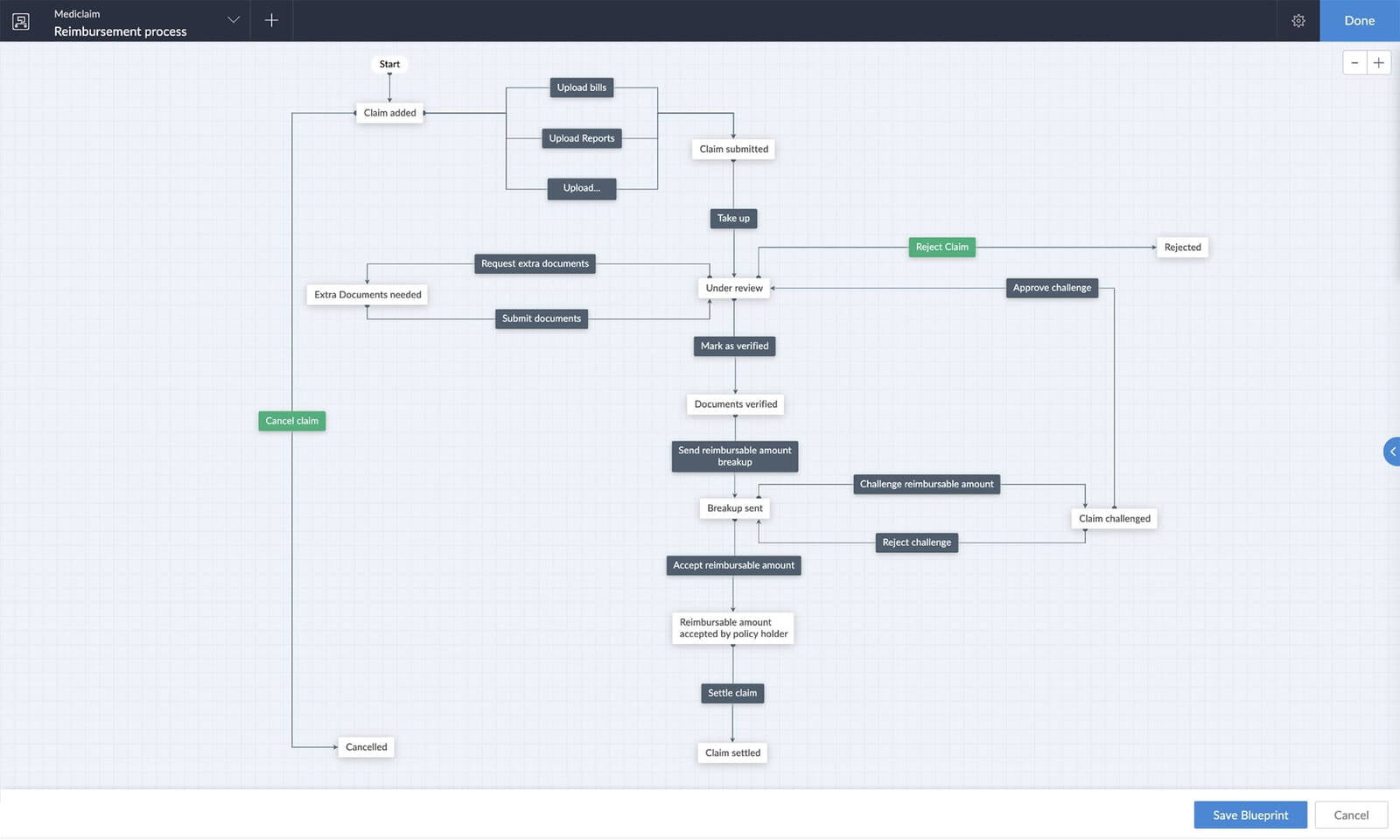
Establish accountability
Establish accountability
Clearly delineate responsibilities, assign specific actions to the right individuals, and set clear timelines for their execution. With such accountability measures in place, there's no room for blame games anymore. Empower your team to take charge of their tasks and foster a culture of ownership and efficiency.
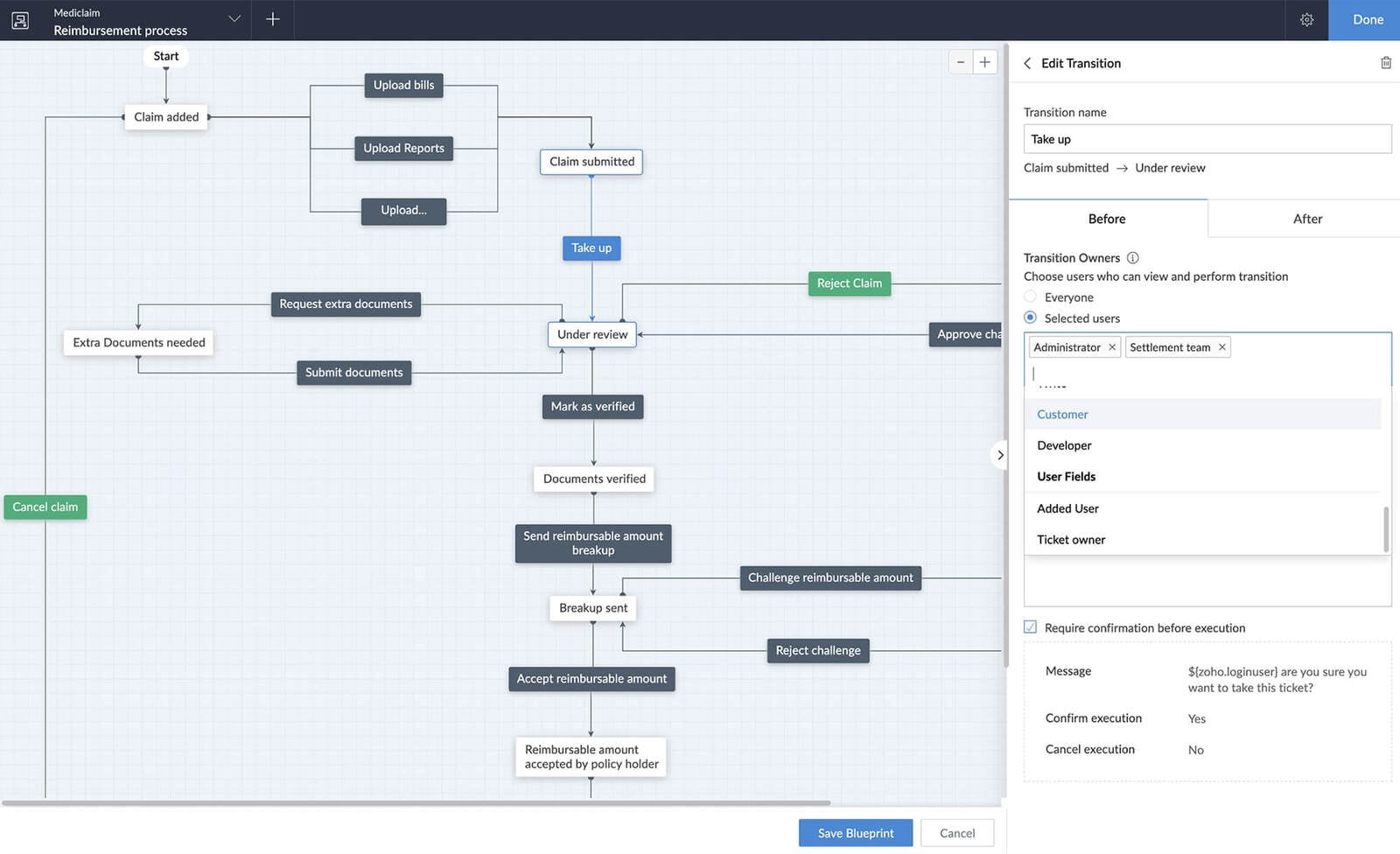
Gather info on the go
Gather info on the go
Encourage your employees to provide crucial information seamlessly, ensuring easy access whenever needed. Our platform allows them to search, attach relevant documents, add notes, or input any other necessary data during the entire process. With convenient access to vital details, your team can streamline operations and enhance productivity effortlessly.
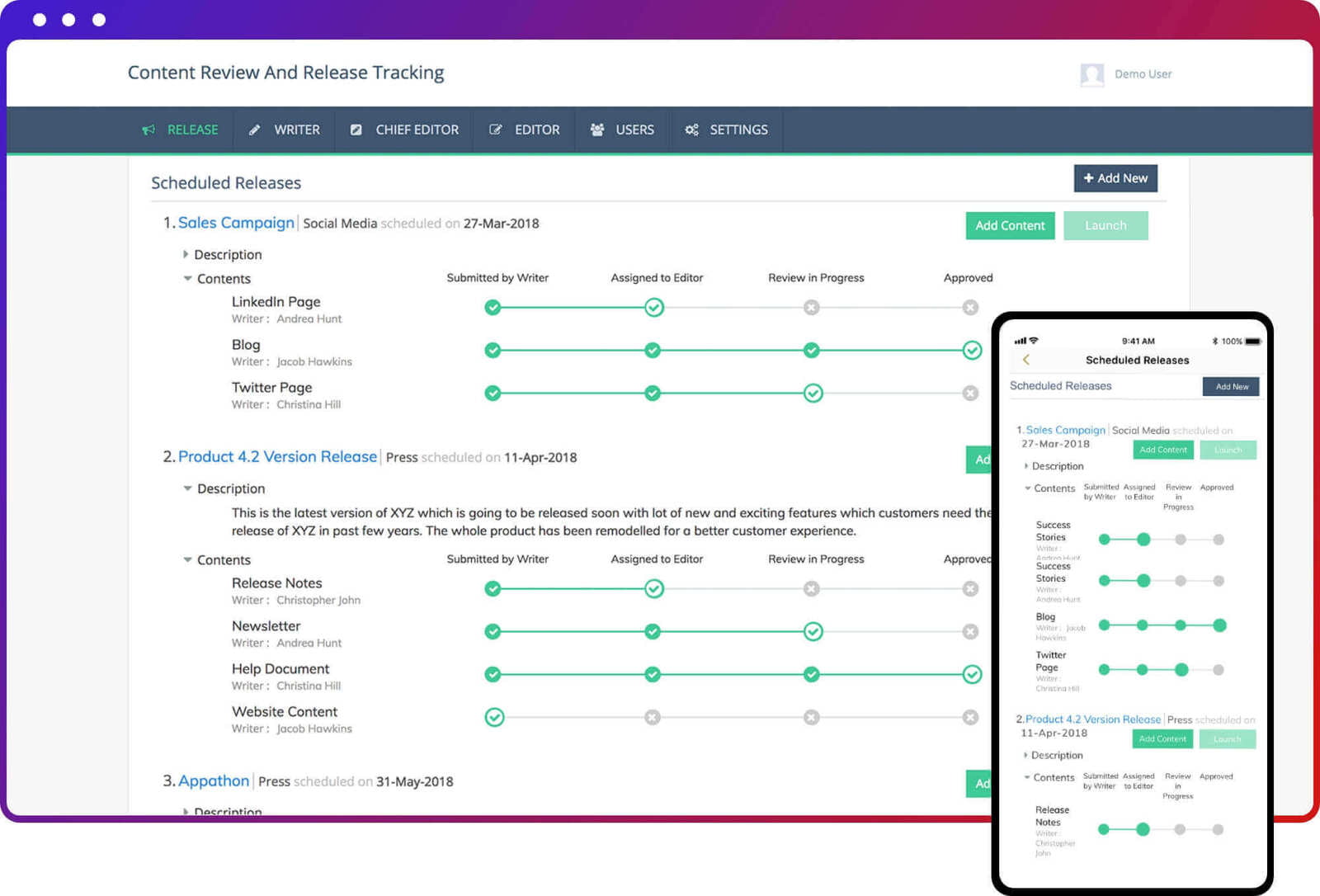
Accelerate approvals
Accelerate approvals
Effortlessly configure multilevel approvals for all your processes. Customize the required conditions, add approvers, and tailor approval emails depending on your settings to facilitate seamless approvals, even on the go. Empower your teams to swiftly obtain the necessary approvals and keep your business processes moving smoothly.
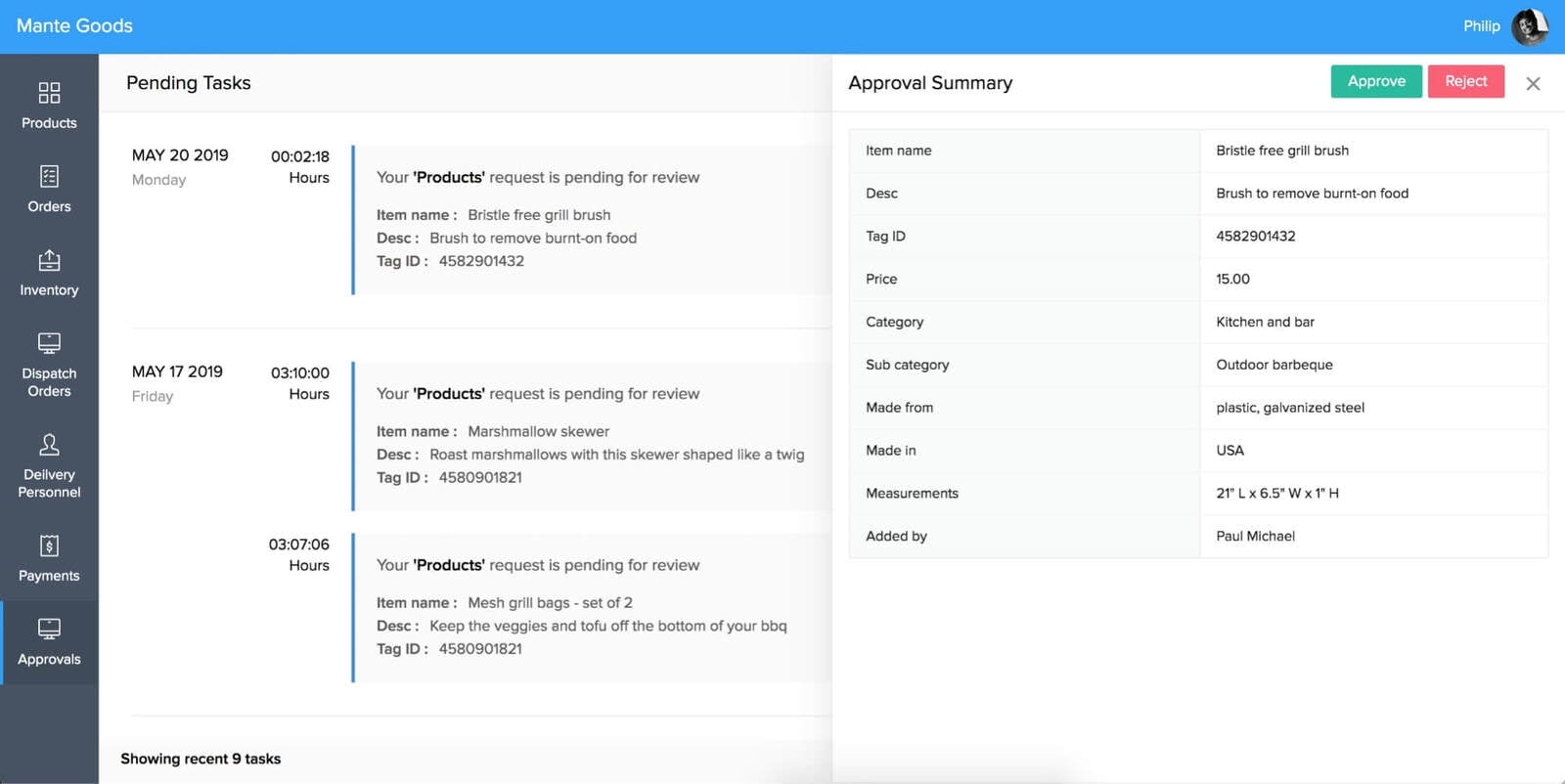
Fast-track communication
Fast-track communication
Streamline your notifications and ensure timely communication. Configure relevant notifications to keep things moving smoothly. Let your employees stay informed about tasks and deadlines without any delays. With Zoho Creator, ensure everyone is on the same page, and your business processes run seamlessly.
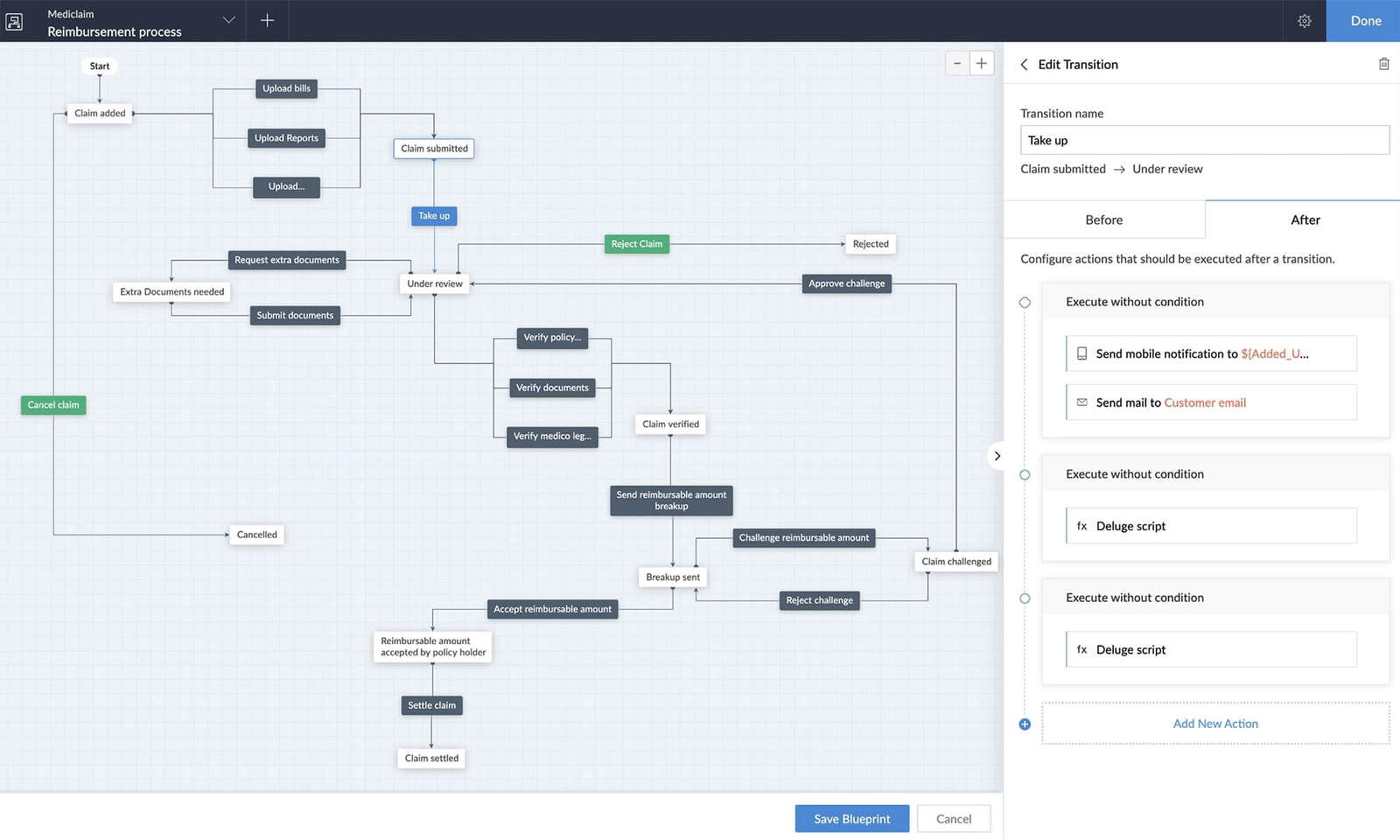
Automate post-stage actions
Automate post-stage actions
Maximize efficiency with Zoho Creator's automation capabilities. Once a stage is completed, trigger actions like instant email notifications, data updates, and seamless integration with other apps using custom Deluge scripts. Experience a new level of process automation and productivity with Zoho Creator.
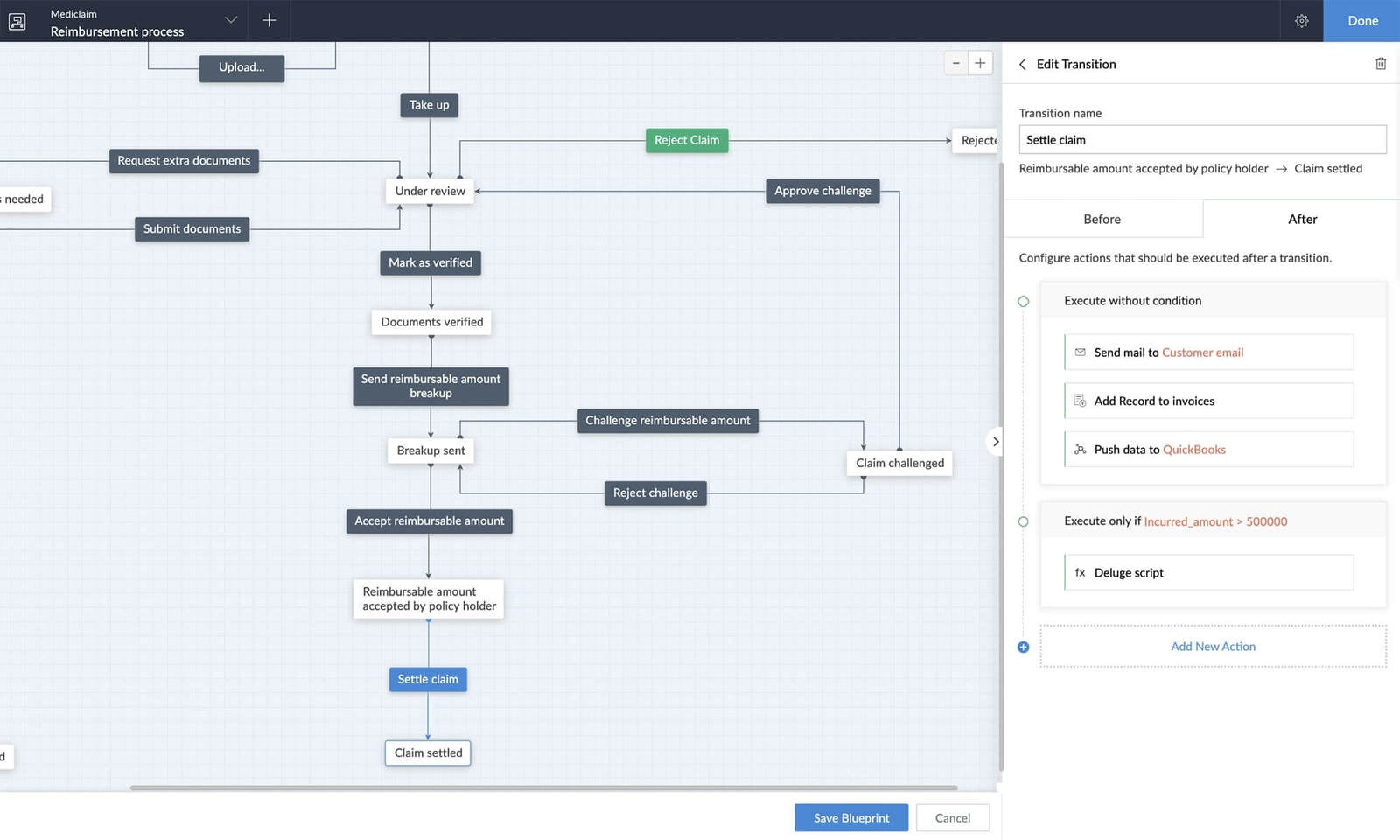
Understanding Blueprint Components
Understanding Blueprint Components
In Zoho Creator, you create blueprints that are designed to streamline and automate your business processes effectively. They comprise two essential components: stages and transitions. Stages represent significant milestones in your process, serving as the key building blocks for your blueprint. They enable you to measure progress and track the advancement of your workflows.
On the other hand, transitions act as the connecting links between stages. They represent the necessary actions or criteria that must be fulfilled to transition from one stage to another. By defining these transitions, you create a clear and structured path for your processes, ensuring a seamless flow from start to finish. With the power of blueprint components, you can orchestrate your processes with precision and achieve greater efficiency in your organization.
Configuring Stages and Transitions
Configuring Stages and Transitions
Configuring stages and transitions in Zoho Creator is a powerful way to streamline your business processes. To illustrate this, let's consider an order processing system as an example. The stages in this scenario are essential milestones in the process, starting with "Ordered" when an order is initially placed, then moving to "Processed" as the order is being prepared, followed by "Shipped" when it leaves the warehouse, and finally "Delivered" when it reaches the customer. Additionally, there's a stage called "Cancelled" for orders that are no longer valid.
Transitions are the crucial links between these stages, defining the actions that need to be fulfilled to move from one stage to another. For instance, you can set up a transition called "Picked by Courier" to progress from the "Processed" stage to "Shipped," indicating that the order is ready for delivery. Similarly, another transition called "Delivered to Customer" facilitates the transition from "Shipped" to "Delivered" once the order reaches its destination.
With Zoho Creator's blueprint configuration, you can assign relevant transition owners, such as warehouse executives responsible for picking and packing, and quality assistants for validating the order's quality, quantity, and packing labels. Additionally, you can define actions associated with each transition owner, such as triggering notification alerts to the delivery executive when an order moves from "Ordered" to "Processed."
By configuring stages and transitions with precision, you can ensure a smooth and well-organized flow for users of your order processing system, improving efficiency and ensuring all crucial tasks are completed accurately and on time
Types of Transitions
Types of Transitions
When working with blueprint automation in Zoho Creator, you'll come across three types of transitions, each serving a unique purpose in your business processes.
Regular Transitions: Regular transitions facilitate the movement from one specific stage to another in a straightforward manner. They are designed to execute actions when a task is completed within a single stage. For instance, in an order processing system, a regular transition called "Picked by Courier" can be executed to move the order from the "Processed" stage to the "Shipped" stage, indicating that it is ready for delivery. Regular transitions are perfect for processes with sequential steps and clear dependencies between stages.
Common Transitions: Unlike regular transitions, common transitions can be initiated from multiple stages within a process. They provide more flexibility, allowing actions to be executed from different points in the workflow. For example, in an order processing app, if an order needs to be canceled, the "Cancelled" transition can be initiated from various stages of process flow, such as "Ordered," "Processed," or "Shipped." Common transitions are ideal for scenarios where specific actions can occur at different stages, offering versatility in managing your processes efficiently.
Parallel Transitions: Parallel transitions are best suited for complex business scenarios that require multiple tasks to be completed before moving on to the next stage. In this type of transition, several actions must be fulfilled simultaneously to progress further. For instance, in an order processing system, to move from the "Ordered" stage to the "Processed" stage, tasks like picking, packing, quality check, quantity check, and labeling need to be completed together. Parallel transitions enable you to define and assign different transition owners for each task, ensuring all necessary actions are completed in a coordinated manner.
Understanding the types of transitions available in Zoho Creator's blueprint automation empowers you to design efficient and flexible workflows that match your business needs. By leveraging the right transition type for each process, you can achieve better automation and smoother execution of your business tasks, leading to enhanced productivity and success.
Conclusion
Conclusion
Blueprints in Zoho Creator are a game-changer for businesses seeking enhanced process automation. By creating standardized workflows with defined stages and transitions, you can ensure consistency and reduce the risk of errors in your operations. Say goodbye to manual tasks and embrace the power of blueprints to streamline your business processes and boost productivity. Start automating your workflows with Zoho Creator's blueprint today!
Explore our vast collection of Zoho Creator posts
Explore our vast collection of Zoho Creator posts
Explore our vast collection of Zoho Creator posts to uncover a world of business-enhancing apps. Delve into a wealth of resources, tutorials, and insights that will empower you to create and customize applications tailored to your unique needs. Whether you're looking to streamline workflows, automate processes, or enhance data management, our diverse range of posts will guide you on your journey to business success. Unleash the true potential of Zoho Creator and take your business to new heights. Start exploring now!
How many stages can be created?
You can create multiple stages in Zoho Creator blueprints to represent the milestones of your business process. For an individual form, you can create up to 100 stages.
What kind of actions can I automate once a transition is completed?
Once a transition is completed, you can automate actions such as sending email notifications, updating data, running custom Deluge scripts, and more.
What is Zoho Creator?
Zoho Creator is a powerful low-code application development platform that allows you to create custom business applications without extensive coding knowledge.
How do I create a Blueprint in Zoho Creator?
To create a Blueprint in Zoho Creator, go to the Blueprint section, define the stages and transitions of your process, set actions, and automate your business workflow.
How do you use blueprints in Zoho?
You can use blueprints in Zoho to design and automate your business processes, ensuring efficiency and standardization in your workflows.
