Key takeaways
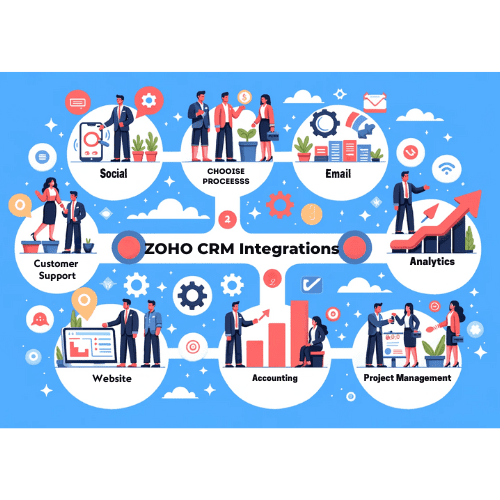
1. How do I integrate Zoho CRM with other applications?
1. Identify the applications you want to integrate with Zoho CRM.
2. Check if Zoho CRM offers native integrations with those applications. If yes, follow the documentation provided by Zoho CRM to set up the integration.
3. If there is no native integration available, explore third-party integration platforms like Zapier, Zoho Flow, PieSync, or Integromat. These platforms allow you to connect Zoho CRM with a wide range of applications using pre-built connectors.
4. Sign up for the integration platform of your choice and follow their instructions to connect Zoho CRM with the desired application.
5. Configure the integration settings, such as selecting the data fields to sync, mapping the fields between Zoho CRM and the other application, and setting up triggers or actions.
6. Test the integration to ensure that data is syncing correctly between Zoho CRM and the other application.
7. Monitor the integration regularly to ensure its smooth functioning and make any necessary adjustments.
2. Can I integrate Zoho CRM with my email marketing platform?
2. Can I integrate Zoho CRM with my email marketing platform?
2. If there is no native integration available, you can use third-party integration platforms like Zapier or PieSync to connect Zoho CRM with your email marketing platform.1. Check if Zoho CRM offers a native integration with your email marketing platform. If yes, follow the documentation provided by Zoho CRM to set up the integration.3. Sign up for the integration platform of your choice and follow their instructions to connect Zoho CRM with your email marketing platform.4. Configure the integration settings, such as selecting the contact fields to sync, mapping the fields between Zoho CRM and your email marketing platform, and setting up triggers or actions.
5. Test the integration to ensure that contact information and email campaign data are syncing correctly between Zoho CRM and your email marketing platform.
3. Is it possible to integrate Zoho CRM with my accounting software?
3. Is it possible to integrate Zoho CRM with my accounting software?
1. Check if Zoho CRM offers a native integration with your accounting software. If yes, follow the documentation provided by Zoho CRM to set up the integration.2. If there is no native integration available, you can use third-party integration platforms like Zapier or PieSync to connect Zoho CRM with your accounting software.3. Sign up for the integration platform of your choice and follow their instructions to connect Zoho CRM with your accounting software.4. Configure the integration settings, such as selecting the customer and invoice fields to sync, mapping the fields between Zoho CRM and your accounting software, and setting up triggers or actions.
5. Test the integration to ensure that customer data, invoices, and payment information are syncing correctly between Zoho CRM and your accounting software.
4. How can I integrate Zoho CRM with my website?
4. How can I integrate Zoho CRM with my website?
1. Web-to-Lead Forms: Zoho CRM provides a feature called Web-to-Lead Forms, which allows you to create custom lead capture forms and embed them on your website. When a visitor fills out the form, the data is automatically captured in Zoho CRM as a new lead[1].
2. API Integration: If you have a custom-built website or want more control over the integration, you can use Zoho CRM's API to connect your website with Zoho CRM. This allows you to sync data, such as contact information, form submissions, and website activity, in real-time[1].3. Third-Party Plugins: If you are using a content management system (CMS) like WordPress, you can find plugins that enable seamless integration between Zoho CRM and your website. These plugins often provide features like lead capture forms, lead tracking, and contact synchronization[2].4. Zoho Sites: If you are using Zoho Sites to build your website, you can easily integrate it with Zoho CRM. Zoho Sites provides a drag-and-drop form builder that allows you to create custom forms and capture leads directly into Zoho CRM[5].
5. Can I integrate Zoho CRM with my customer support software?
5. Can I integrate Zoho CRM with my customer support software?
1. Check if Zoho CRM offers a native integration with your customer support software. If yes, follow the documentation provided by Zoho CRM to set up the integration.
2. If there is no native integration available, you can use third-party integration platforms like Zapier or PieSync to connect Zoho CRM with your customer support software.
3. Sign up for the integration platform of your choice and follow their instructions to connect Zoho CRM with your customer support software.
4. Configure the integration settings, such as selecting the customer and ticket fields to sync, mapping the fields between Zoho CRM and your customer support software, and setting up triggers or actions.
5. Test the integration to ensure that customer information, support tickets, and interactions are syncing correctly between Zoho CRM and your customer support software.
6. How can I integrate Zoho CRM with my project management tool?
6. How can I integrate Zoho CRM with my project management tool?
7. Is it possible to integrate Zoho CRM with my e-commerce platform?
7. Is it possible to integrate Zoho CRM with my e-commerce platform?
1. Check if Zoho CRM offers a native integration with your e-commerce platform. If yes, follow the documentation provided by Zoho CRM to set up the integration.
2. If there is no native integration available, you can use third-party integration platforms like Zapier or PieSync to connect Zoho CRM with your e-commerce platform.
3. Sign up for the integration platform of your choice and follow their instructions to connect Zoho CRM with your e-commerce platform.
4. Configure the integration settings, such as selecting the customer, order, and product fields to sync, mapping the fields between Zoho CRM and your e-commerce platform, and setting up triggers or actions.
5. Test the integration to ensure that customer data, orders, and product information are syncing correctly between Zoho CRM and your e-commerce platform.
8. How can I integrate Zoho CRM with my social media platforms?
8. How can I integrate Zoho CRM with my social media platforms?
9. Can I integrate Zoho CRM with my calendar and scheduling software?
9. Can I integrate Zoho CRM with my calendar and scheduling software?
10. How can I integrate Zoho CRM with my document management system?
10. How can I integrate Zoho CRM with my document management system?
1. Native Integrations: Zoho CRM offers a native integration with Zoho WorkDrive, Zoho's document management software. This integration allows you to store, manage, and share documents securely within Zoho CRM. You can even create custom workflows to automate document-related tasks, such as document approvals or version control. Follow the documentation provided by Zoho CRM to set up the integration.
2. Third-Party Integrations: If there is no native integration available, you can use third-party integration platforms like Zapier or PieSync to connect Zoho CRM with your document management system. Sign up for the integration platform of your choice and follow their instructions to connect Zoho CRM with your document management system. Configure the integration settings, such as selecting the document types or folders to sync, mapping the fields between Zoho CRM and your document management system, and setting up triggers or actions.
3. Document Library: Zoho CRM has a built-in document library feature that allows you to upload various types of files and share them with users based on their profile permissions in the CRM. You can even attach documents to leads or deals and view multiple versions of your collateral using document tabs. By using the document library feature, you can centralize access to sales collaterals, data sheets, and other relevant documents, and ensure the right people have access to the right documents[1][5].
🌟 Featured Zoho CRM Blog Posts
- How to Enhance Your Sales Process for Better Conversions with Zoho CRM
- The Top 5 CRM Data Scrubbing Tools You Need to Know About
- Enhance your data with Email Intelligence from TowerData API
- 6 reasons why a route planner is important for optimizing field sales
- How Zoho CRM became the world’s favorite CRM software
- FREE CRM Checklist Your Interactive Guide to Creating the Perfect CRM Checklist
